Sorry!
Sorry for the errors this page could have.
Wednesday, March 16, 2016
Wednesday, March 9, 2016
Inkscape!!
Hello bloggers!
It has been a long time since I wrote anything; but here I am! Today I'm going to show you a picture that I've made in inkscape following a tutorial. ( You can click here to see that webpage and here for the tutorial to make the candle). I don't think it is well made because it was a little bit difficult but here it is. Also it is not finished, Sorry! :(
I hope you like it and see you at the next post.
<3
Friday, February 19, 2016
Giff animation
 Hello bloggers!
Hello bloggers!
Today I want to share with you an animation I did in 50 minutes, although it is a bit childish I like it very much. You can find the background image by clicking here and I simply added a flower. What is represented here is the growing of a flower and once it grows it is important not to squash it. So respect nature!
I hope you like it.
<3
Tuesday, February 9, 2016
Clone and heal tool!
Hello bloggers!
Today here I am to show you the difference about clone and heal tool. Although you can use them for the same, the clone tool is for copying just the pixels of colour whereas the heal tool copies the colour, texture, lighting, transparency... pixels.
But it is better to show it to you in an image.
Clone tool:
(if you want this image you can click here)
For using both of them, you have to press their icon, click the part where you want to "copy" or "repair" with the key 'CTRL' and start creating. :)
I hope you like this post <3 h3="">
Sunday, January 31, 2016
Weekly post 2!
Hello bloggers!
Here I am going to show you today a tool in gimp that I didn't know how it worked, but now I do so I will show it to you here.
First you have to be in the layer you want to edit and then you have to click filters. Next go to render and inside render click gfig:
Here I am going to show you today a tool in gimp that I didn't know how it worked, but now I do so I will show it to you here.
First you have to be in the layer you want to edit and then you have to click filters. Next go to render and inside render click gfig:
After you have clicked here it is going to open a small window with a white background and you can draw whatever you want but don't forgot that this is only for geometric figures.
I hope you like it <3 p="">
Thursday, January 28, 2016
Weekly post!
Hello bloggers,
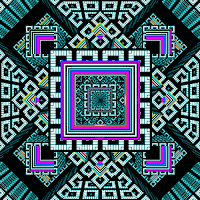 I am, I wanted to explain to you a file extension I think is interesting. What I've learned is that you can add animations to an image as you can see. I'm not an expert, so I have left you here the definition in a more formal way.
I am, I wanted to explain to you a file extension I think is interesting. What I've learned is that you can add animations to an image as you can see. I'm not an expert, so I have left you here the definition in a more formal way.
I Hope you understand and like it.
See you at the next post.
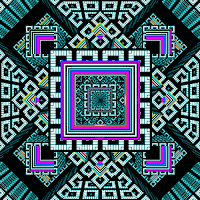 I am, I wanted to explain to you a file extension I think is interesting. What I've learned is that you can add animations to an image as you can see. I'm not an expert, so I have left you here the definition in a more formal way.
I am, I wanted to explain to you a file extension I think is interesting. What I've learned is that you can add animations to an image as you can see. I'm not an expert, so I have left you here the definition in a more formal way.I Hope you understand and like it.
See you at the next post.
Tuesday, January 26, 2016
Subscribe to:
Comments (Atom)







